Enroll your card in Apple Pay and pay with your phone!
Now you can leave your wallet at home! With Apple Pay, you have your Credit Europe Bank Mastercard card de wherever you take your phone. We mean anywhere. You pay safely, quickly and easily!
-
Credit cards
- CardAvantaj
- Optimo Card
- CEB Diamond
- Virtual Card
- AVANTAJ2go
- You pay the installments at PayPoint payment points
- Pay the installments at the SelfPay Payment Stations
- Google Pay
- Apple Pay
- Your online shopping, now even safer
- Authorize electronic card payments directly from the AVANTAJ2go app!
- Information on currency conversion in the case of card transactions in EU
- Debit Cards
- Savings
- Loans
- Transfers
- monet Mobile Banking
- Internet Banking - Credit Europe Net
- Avantaj SoftPOS
- Bancassurance
- Foreign currency transactions
- Current accounts
- Cash transactions
Exchange
| Symbol | BNR | Buy | Sell |
|---|---|---|---|
| EUR | 5,0777 | 4,9900 | 5,1500 |
| USD | 4,3329 | 4,2500 | 4,4000 |
| GBP | 5,9329 | 5,8500 | 6,0300 |
| CHF | 5,4345 | 5,3600 | 5,4800 |
| SEK | 0,4559 | 0,4240 | 0,4780 |
| 100 JPY | 3,0041 | 2,9500 | 3,1100 |
* Current account exchange rates
Find out more| Natural person | 1 month* | 3 months |
|---|---|---|
| EUR | 0,60% | 1,00% |
| RON | 5,75% | 6,75% |
| Index | Last update | Rate |
|---|---|---|
| EURIBOR 12 LUNI | 30.06.2025 | 2.06200% |
| EURIBOR 6 LUNI | 30.06.2025 | 2.03600% |
| IRCC | 01.07.2025 | 5.55000% |
| ROBOR 3 LUNI | 30.06.2025 | 7.09000% |
| ROBOR 6 LUNI | 30.06.2025 | 7.17000% |
| SARON 1MC+M1 | 30.06.2025 | 0.06630% |
| SARON 3MC+M3 | 30.06.2025 | 0.17750% |
| SARON 3MC+M6 | 30.06.2025 | 0.24850% |
Benefits of paying with Apple Pay
Apple Pay is an easy, secure and confidential way to pay using your Apple device.
- You use Apple Pay with your Apple devices* as simple and fast as using a credit or debit card;
- Secure shopping in stores, apps and online;
- Payments made with Apple Pay are free;
You can pay with Apple Pay anywhere you see one of these symbols:
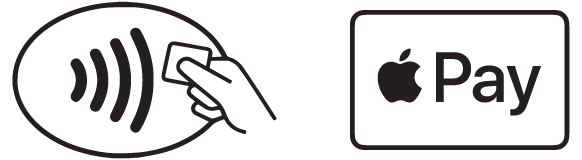
How to add your Mastercard from Credit Europe Bank to Apple Pay?
Please check the list of compatible devices to make sure your Apple device is compatible with Apple Pay.
- If you have an iPhone, go to the Wallet app and select the "+" add button. Then follow the steps to add a new card.
- If you want to use Apple Pay with Apple Watch, open the Watch app on your iPhone and go to the My Watch section. Select Wallet & Apple Pay and follow the steps to add a card.
- For iPad, go to Settings > Wallet & Apple Pay. Select Add Card and follow the steps to add a new card.
- You can also use your Mac laptop with Touch ID by accessing System Preferences > Wallet & Apple Pay. Select Add Card and follow the steps to add a new card.
If you need help adding your card to Apple Pay, follow the tutorial here.
How do you make a payment with Apple Pay?
With your Apple device, you can use Apple Pay anywhere you see one of the symbols below:
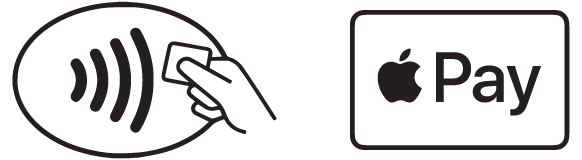
If you pay with iPhone and Face ID, double-click the side button, then look at iPhone to authenticate with Face ID or enter the access code. Approach the top of the iPhone at a few inches away from the POS, without making contact, until you see an OK screen and a check mark.
Similarly, to use the default card, hold your finger on the Touch ID.
If you want to pay with the Apple Watch, double-click the side button and hold the Apple Watch a few inches away from the POS, without making contact.
Payments are made very easily with:
IMPORTANT! At any time, you can change your default card with which you pay or delete your card from Apple Pay.
*Apple Pay works with iPhone 6 and recent models, in stores, applications and on websites accessed with Safari browser; with Apple Watch, in stores and applications (iPhone 6 and recent models); with iPad Pro, iPad (5th generation), iPad Air 2 and iPad mini 3 and recent models, in apps and on websites accessed with Safari browser; and Mac (2012 or later) in Safari with an iPhone or Apple Watch with enabled Apple Pay. Check out the full list of Apple Pay compatible devices by accessing support.apple.com/km207105.
You do not have a Credit Europe Bank credit card yet?
Apply nowFrequently Asked Questions
-
What are the Credit Europe Bank cards that I can enroll in Apple Pay?
The following Mastercard cards for private individuals can be enrolled in Apple Pay: Mastercard debit card, Advantage Card (Standard, Gold, Platinum), CEB Diamond (Gold, Platinum) and Optimo Card.
-
I want to sign up for my Credit Europe Bank card in Apple Pay. What do I need?
- An eligible device;
- A valid or active Mastercard credit or debit card issued by Credit Europe Bank;
- A recent version of iOS, watchOS or macOS;
- An Apple ID.
-
What are the devices compatible enrolling my Credit Europe Bank cards in Apple Pay?
To check if your device is compatible with Apple Pay, you can check the list of compatible devices.
-
What is the commission for a payment made with Apple Pay?
ZERO lei for the payment made with Apple Pay for commercial transactions.
In case of cash withdrawal, the commission is applied according to the contract.
-
What is the transactions limit when making payments with Apple Pay?
The transactions limit for Credit Europe Bank cards used for an Apple Pay payment is the same as the existing transaction limit for the physical card.
-
Do I need an Internet connection on my Apple device to enroll a Mastercard Credit Europe Bank card in Apple Pay?
Yes.
-
Do I need an Internet connection on my Apple device to make a payment with Apple Pay?
No.
-
Is it safe to pay with Apple Pay?
Of course! Every transaction you make with Apple Pay is validated with the Face ID, Touch ID or PIN of the Apple device used for payment.
-
What do I do if I lose my phone or it’s stollen?
If you phone is lost or stolen and you had your card enrolled in Apple Pay, we recommend that you call urgently at CEBLine and block your card.
-
Where can I see my transactions made with Apple Pay?
When you make a transaction using Apple Pay, the transaction and its details appear instantly in the Wallet application if you selected the Show History option. You can see a history of up to 10 transactions in the Wallet. You can check the transactions made with Apple Pay anytime in CreditEuropeNet, Internet Banking from Credit Europe Bank, if you have activated this free service.
-
If my physical card has expired, can I still pay with Apple Pay?
No, you can no longer pay using this card. When your card is no longer valid, you must enroll the new card received from your bank in Apple Pay.
-
If I asked that my Credit Europe Bank card to be blocked, can I still make payments with Apple Pay using the blocked card?
No. Since the card is blocked by Credit Europe Bank, you cannot make payments with the card using Apple Pay.
-
Do I still get a bonus if I pay with my credit card enrolled in Apple Pay?
Yes, the bonus will be allocated, as with any payment made with a physical credit card.
-
If I pay with my credit card enrolled in Apple Pay, do I still get the installment payment?
Apple Pay allows you to pay in an easy and fast way, it is an alternative payment instrument, which works like a contactless bank card. Please note that if the payment is made through Apple Pay, the purchase amount will be fully included in the following account statement for your card. If you want to benefit from the payment system in installments, it is necessary to use your physical card and insert it in the POS.
-
Does Apple Pay also shows me the balance of Credit Europe Bank?
No. To find out the balance, you can use the ATMs, CreditEuropeNet, the Internet Banking from Credit Europe Bank or call CEB Line.
-
Can I delete my Credit Europe Bank card from Apple Pay?
Yes.
In order to remove a card that you use on your iPhone or iPad, go to Settings > Wallet & Apple Pay, select the card you want to remove, and select Remove this card.
You can also open Wallet, select a card, select the More button, then scroll down and select Remove this card.
To remove a card you use on your Apple Watch, open the Watch app on your iPhone, go to the My Watch tab, scroll down, select Wallet & Apple Pay, choose the card, and then select Remove this card.
Alternatively, select Wallet on the main screen of the Apple Watch device, select a card, press it firmly, and then choose Delete.
-
How many Credit Europe Bank cards can I add to Apple Pay?
You can enroll in Apple Pay all the Mastercard debit and credit cards you own at Credit Europe Bank. Apple Pay allows a maximum of 12 cards that can be enrolled (if you have iPhone 8, Phone 8 Plus or later, Watch Series 3 or newer), for the other devices, the maximum number of cards that can be added is 8.
-
I want to change the default card with another card. How do I do this?
Go to Settings > Wallet & Apple Pay on your iPhone or iPad and go to Transaction defaults section. Select Default Card, then choose a new card. On the iPhone, you can also open the Wallet app, select and hold a card, then bring that card in front of the other cards.
For Apple Watch, open Watch app on iPhone. Select the My Watch option, select Wallet & Apple Pay > Default card, then choose a new card.
-
If I already have the card from another bank enrolled in Apple Pay, can I still add the card from Credit Europe Bank?
Sure you do. No matter what other cards you have enrolled in Apple Pay, you can add any of your Mastercard credit and debit cards from Credit Europe Bank.
-
If I have a problem with my Apple device, who do I contact?
For any issues with your Apple device, Wallet, Apple ID or iCloud for the purpose of enrolling a card in Apple Pay, please contact Apple directly.
-
What do I do if I can't add a card to my Wallet?
We recommend you check the list here first.

